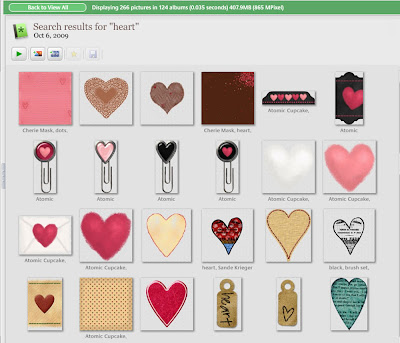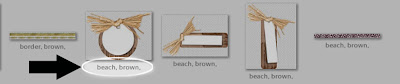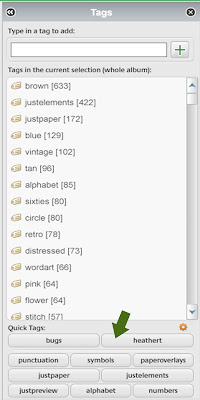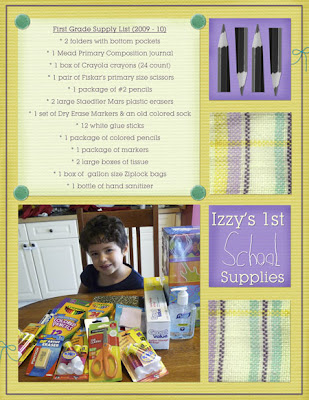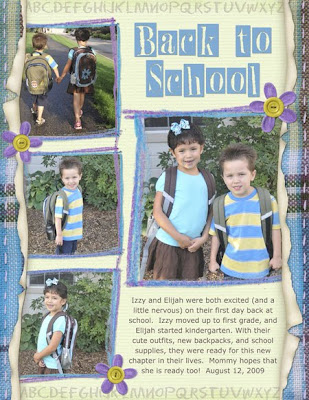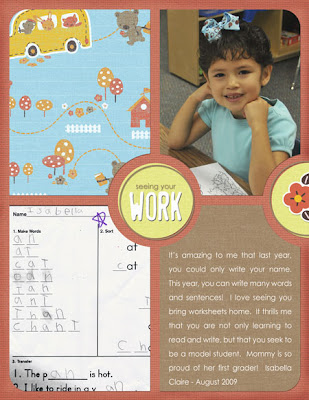A Look Back and A Little Something For You
Monday, December 21, 2009
December has been a wonderful month around here, but also a busy one, so I haven't updated in awhile. I've been trying hard to spend time with my husband and kids. I'm back now and feeling so happy about my scrapping this year. I didn't accomplish everything I wanted to with it. I was really hoping to get a jump on the kid's life books, but I still have time and hope to start knocking some of those pages out in 2010. The good news is I completed the final "Twelve of Twelve" for 2009, and that has me feeling pretty stoked. I was looking back on all of them, and I'm so glad I have a snapshot of what we were doing each month. So, just because I think they are worth seeing again, here's a look at December's page, as well as the rest I've done this year:
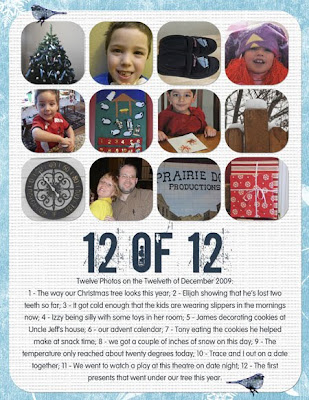
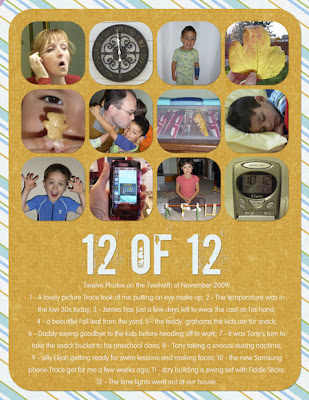
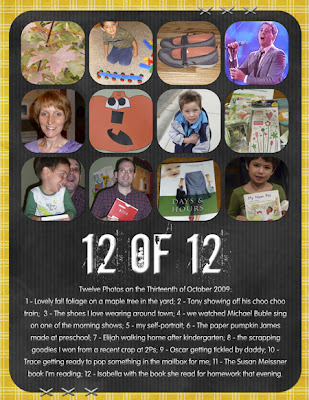
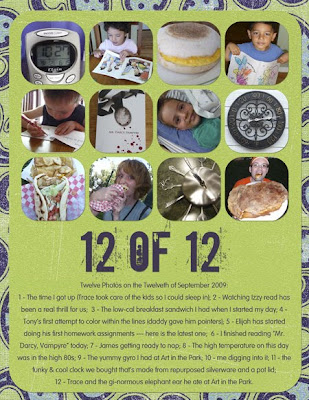
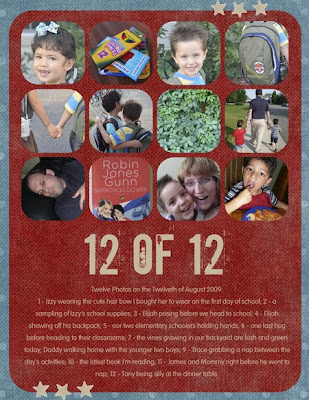
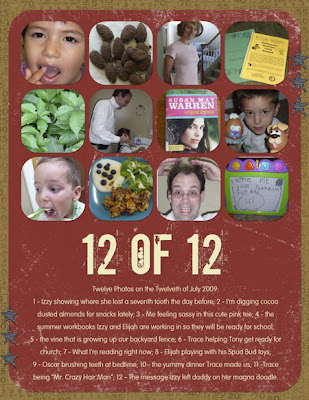
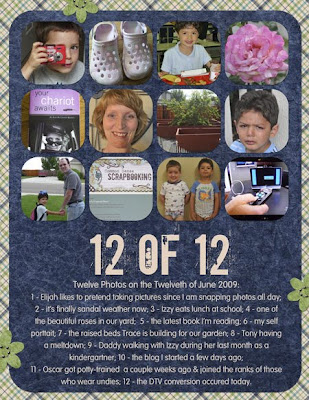
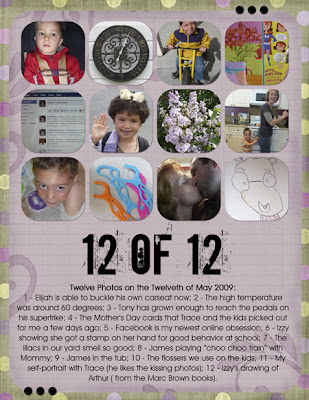
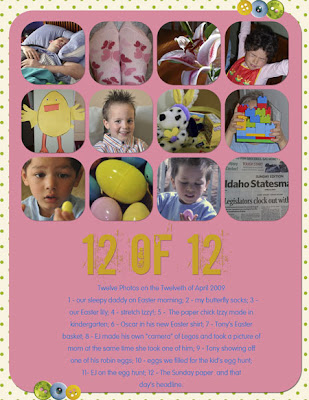
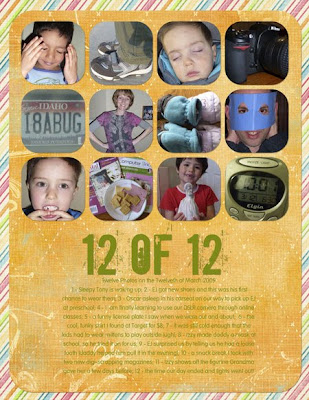
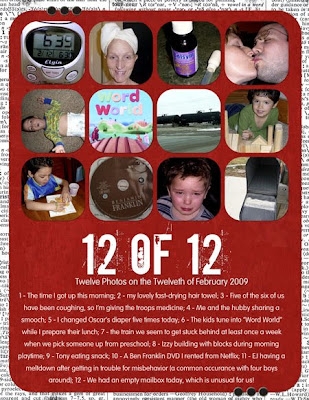
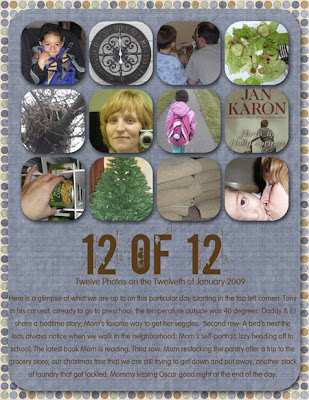
I've talked in depth about the "Twelve of Twelve" concept before, so I won't go into that much detail now. You can check out Susan Keuter's blog (since Twelve of Twelve is her concept), or you can read my previous post on the subject. I look back on it now that it's been a full year and can tell you that it was worth doing. It wasn't difficult, and as busy as I have been, I could definitely fit it in once a month.
I know a lot of folks are gearing up to start Project 365 (which entails taking a picture every day, then scrapping a week's worth of photos), so I thought I'd put in a plug for those of you who might even be slightly interested in Twelve of Twelve. Scrapping twelve photos once a month is much easier, in my humble opinion. There's no special supplies needed, just the ones you have already in your stash. This is a great opportunity to put some of those lovely papers and embellishments to work.
And, if you dug the idea of using a digital template, like I did this last year, I have some digital goodness for you below. I whipped together some layered templates that I'm pretty sure can be used in Photoshop and will for sure work in Photoshop Elements. I have made it so that everything is completely editable --- you can change the fonts, change any of the layers to your preference, or even delete the ones you don't need. I made them in 8.5 x 11 and 12 x 12 sizes, so that you can use the size you prefer.
I kept the design of them simple, since Twelve of Twelve pages are supposed to come together quickly and be no fuss. If you want to add more, then feel free. I also decided to go with a two page format, simply because the photo spaces in the past year's template were a bit small and I couldn't show as much of my pictures as I wanted to.
You can see what the templates look like below. Even though these thumbnails show the two pages stitched together, there are actually separate page templates for the left and right sides of the layout. I did this because I think it's tons easier to get them ready for printing, and you can always make a larger background and plop the two pages on it if you feel like uploading them to the web as one document.

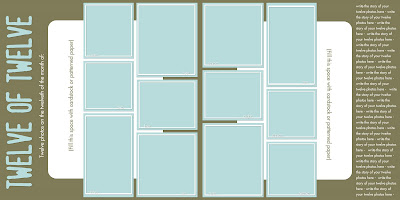
You can click here to get download the files. I tested this link out and it worked fine, so holler if it you have trouble with it at all.
And, just as you would with anyone else's work, please give me credit if you use the templates on pages to upload to a gallery or send off for publication.
Thanks, and I hope you enjoy this small holiday gift from me to you!
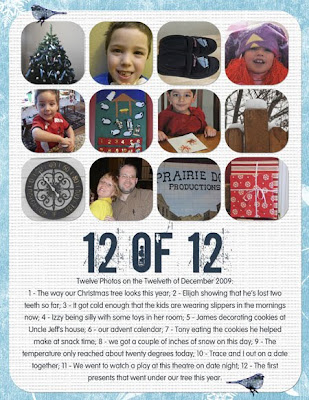
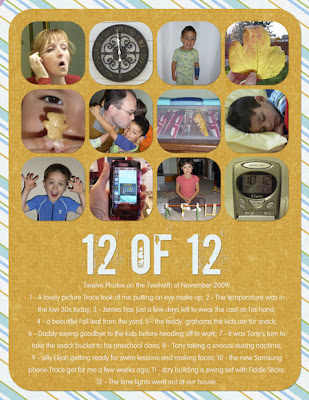
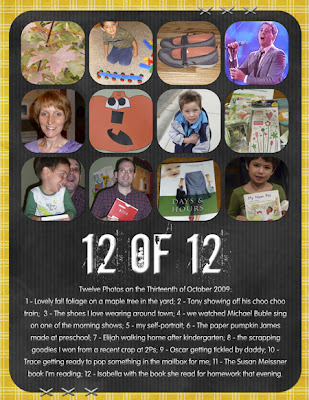
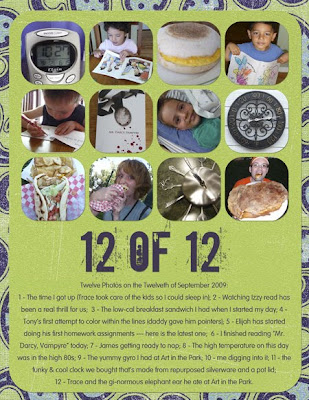
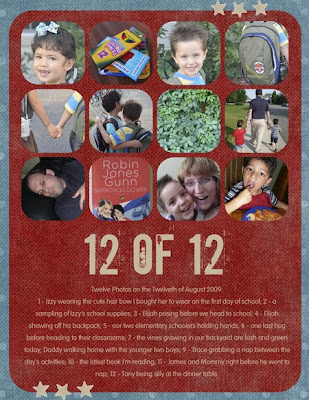
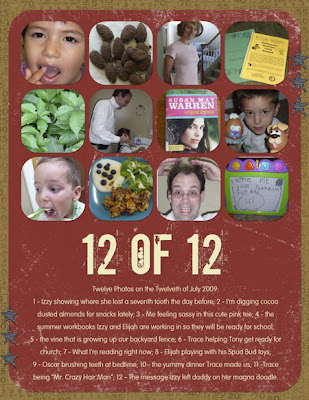
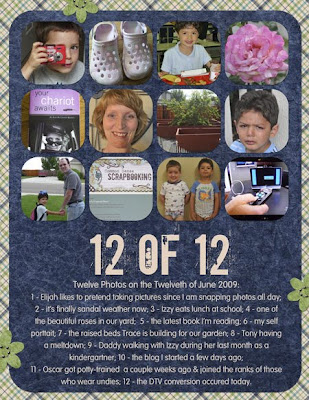
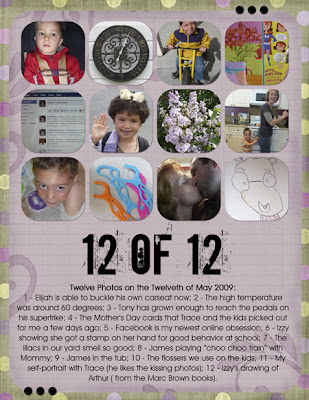
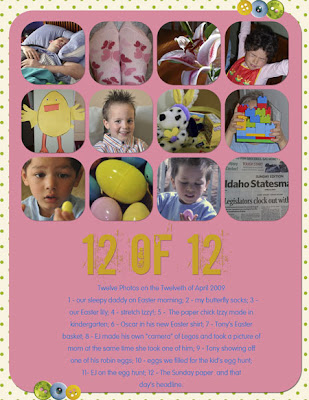
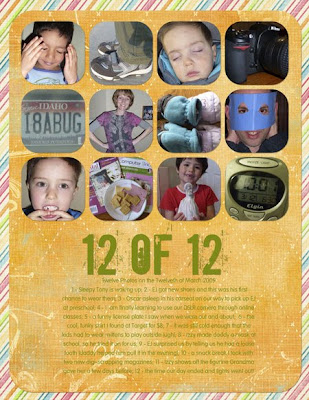
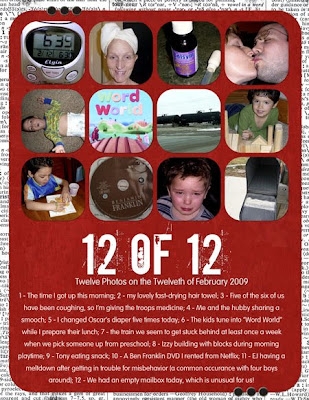
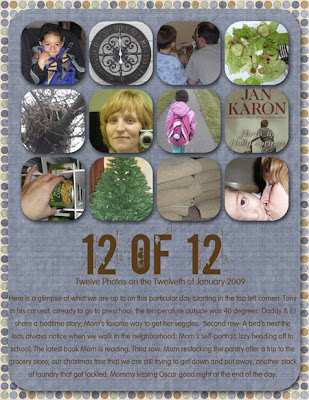
I've talked in depth about the "Twelve of Twelve" concept before, so I won't go into that much detail now. You can check out Susan Keuter's blog (since Twelve of Twelve is her concept), or you can read my previous post on the subject. I look back on it now that it's been a full year and can tell you that it was worth doing. It wasn't difficult, and as busy as I have been, I could definitely fit it in once a month.
I know a lot of folks are gearing up to start Project 365 (which entails taking a picture every day, then scrapping a week's worth of photos), so I thought I'd put in a plug for those of you who might even be slightly interested in Twelve of Twelve. Scrapping twelve photos once a month is much easier, in my humble opinion. There's no special supplies needed, just the ones you have already in your stash. This is a great opportunity to put some of those lovely papers and embellishments to work.
And, if you dug the idea of using a digital template, like I did this last year, I have some digital goodness for you below. I whipped together some layered templates that I'm pretty sure can be used in Photoshop and will for sure work in Photoshop Elements. I have made it so that everything is completely editable --- you can change the fonts, change any of the layers to your preference, or even delete the ones you don't need. I made them in 8.5 x 11 and 12 x 12 sizes, so that you can use the size you prefer.
I kept the design of them simple, since Twelve of Twelve pages are supposed to come together quickly and be no fuss. If you want to add more, then feel free. I also decided to go with a two page format, simply because the photo spaces in the past year's template were a bit small and I couldn't show as much of my pictures as I wanted to.
You can see what the templates look like below. Even though these thumbnails show the two pages stitched together, there are actually separate page templates for the left and right sides of the layout. I did this because I think it's tons easier to get them ready for printing, and you can always make a larger background and plop the two pages on it if you feel like uploading them to the web as one document.

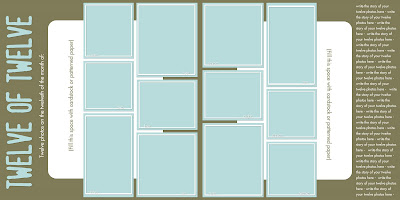
You can click here to get download the files. I tested this link out and it worked fine, so holler if it you have trouble with it at all.
And, just as you would with anyone else's work, please give me credit if you use the templates on pages to upload to a gallery or send off for publication.
Thanks, and I hope you enjoy this small holiday gift from me to you!