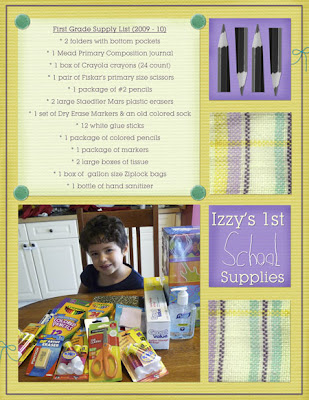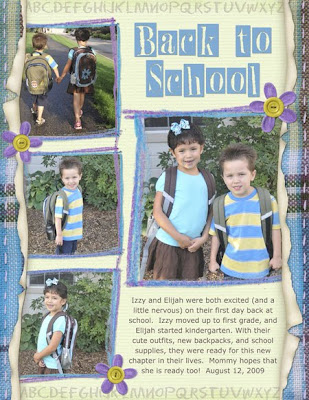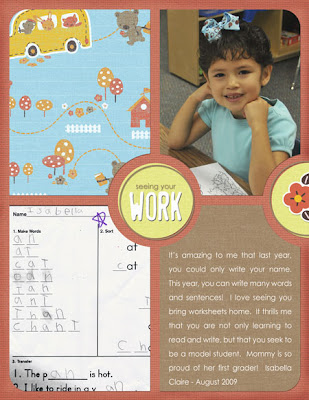My Review: Picasa as a Digital Organization Tool
Friday, September 25, 2009
One of the most daunting tasks in scrapbooking is getting all the cool stuff organized. Ideally, we want to find what we need quickly and easily. I don't think I know any scrappers who love an exhaustive search through their supplies; that can take longer than the actually making the pages.
I've really enjoyed digital scrapbooking because it doesn't take up physical space or make a mess. However, as I have gone along, I've learned that finding those cute embellishments and papers on my computer can be a real drag if the supplies aren't organized well.
Even though I have a folder of digital kits on my computer, and the kits in sub-folders inside that, looking for something was still a bit of a wild goose chase. As a newbie digi-scrapper, I'd right click on the "start" menu, choose "explore," and go from there. Most of the time, an initial look at the thumbnails of my supplies was difficult. I knew this was definitely not what I wanted to do long term.
My thoughtful and computer savvy husband saw me struggling with all of this. He knew I needed a way to get my digi supplies organized, so he went nosing around the web. He found the Picasa website, downloaded the program for me, and showed me a few basics.
Picasa is primarily designed to organize photos and has a few photo editing capabilities on it. While I am doing a little organizing with my pictures in Picasa, my focus right now is on my digital kits. When you know how to use it, the program is wonderful for organizing all the digi goodies.
While I consider myself fairly competent on the computer, I didn't find using Picasa to be intuitive. Lucky for me, I found that Molly Schneider over at Jessica Sprague's site offers a class that teaches how to use the program. Molly's class has demystified Picasa, and now that I actually know what I'm doing, I've liked using it quite a bit.
Once you have configured the settings on Picasa so that it can "see" all of your digital files, then you are able to view all the supplies you have on your hard drive. You will even find some you didn't know were there or that might have been misplaced:
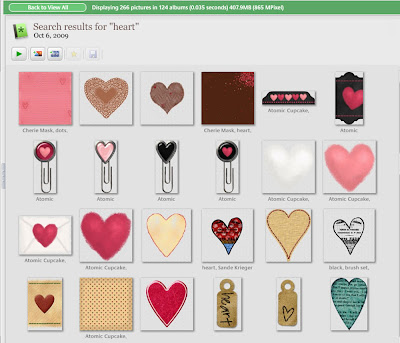
In the above example, you can see that I searched for the term "heart." This is a portion of the items that Picasa found for me --- both the items I tagged and the ones that have that term as a file name. Before using Picasa, I forgot I had some of the items, and wasn't using them because they were hard to locate.
One of the best features of the program is the ability to add tags. For those of you who are not familiar with that term, a "tag" is basically a descriptive caption that you apply to photo, digital element, etc. The idea behind tagging is when you add them to the items you wish to organize, it allows Picasa to find them again quickly and efficiently. So when you put a term, such as "brown" into Picasa's search engine, it locates the things with that file name, and anything you've tagged with that word. See below to view some digital elements that have been given tags:
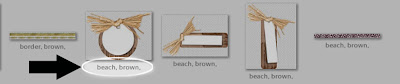
Even though it's small, you can see the item I've circled has the tags of "beach," and "brown." It would be similar with any other tags that are applied to a photo or digital element. It reduces time spent searching significantly.
To tag a photo in Picasa, it simply requires a "Control T" once Picasa is open. Many times, the tagging window will already be open (provided you are running the latest version, which at this time is version 3.5).
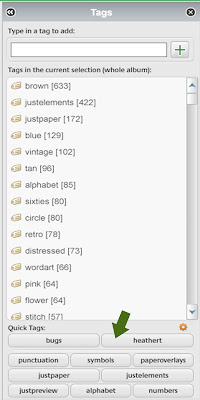
In the above picture, take a look at the top portion of the window. You can see a space to enter the tag you want. At the bottom, there is a section of "quick tag" buttons (see where I've placed the arrow). Quick tags buttons are places you can add the tags you most commonly use. When you tell Picasa what you tags want to apply to these quick tag buttons, you no longer need to type in your favorite ones. You can just click the buttons instead. The top two buttons will show the last two tags you applied to items in the Picasa database.
So, what do I think of Picasa so far? Here's my list of pros and cons.
Pros:
1 - Picasa is free and won't cost you a cent.
2 - The program can be used on either a PC or a Mac.
3 - Tagging definitely rocks. I can scrap so much faster when I'm looking for a specific element, paper, or color. Searching is a piece of cake now.
4 - It's nice having the tagging window open along side the view of the items I have showing. It makes searching and tagging really easy.
5 - Picasa allows you to mark certain photos with stars so you can find them later. You can also force the program to search for photos by looking for faces. If you click on the link I provided above for Picasa, it will explain how version 3.5 can be set up to apply name tags to photos as they are being downloaded from your camera.
6 - If you use Blogger, it has a feature which allows you to quickly and easily upload pictures from Picasa to your blog. I believe there is similar functionality if you want to upload to Facebook.
7 - There are other cool features that Picasa has to offer. I'm still learning what they are and how to use them. Honestly, there are too many to cover here. I'm excited to learn them and discover how they will speed up my photo and kit organization.
Cons:
1 - Sometimes when I'm applying a tag to an item, I might misspell it. Let's say I'm trying to type the name of the color "brown," but instead I accidentally put it in as "borwn." Unfortunately, my typo stays in the saved list of tags. I can delete it off of an item if the tag is wrong, but it still comes up if I incorrectly type it again. I find that a little annoying.
2 - Since Picasa is part of Google, the main place to get help is over at the Picasa message boards. That is OK for a short reference, but I find it difficult to
get help from Goggle staff. Maybe that's just because I don't know my way around yet. Thankfully, I haven't had any issues where I needed much help with the program.
3 - Tagging can take a long time if you didn't organize them as you go, but it isn't impossible. It can be done while you are watching TV, or even if you have just 15 minutes somewhere.
My overall verdict? Even with its drawbacks (which I still think are quite minimal), I think Picasa is a great program for organization. I have been happy with it by and large, and highly recommend it. Since the program is free, it would be easy to try out. And, if it turned out that Picasa isn't someone's cup of tea, they could move on to another program.
I've found the program to be a helpful tool and wanted to pass on what I've learned so far.
Thanks again for visiting...:)
I've really enjoyed digital scrapbooking because it doesn't take up physical space or make a mess. However, as I have gone along, I've learned that finding those cute embellishments and papers on my computer can be a real drag if the supplies aren't organized well.
Even though I have a folder of digital kits on my computer, and the kits in sub-folders inside that, looking for something was still a bit of a wild goose chase. As a newbie digi-scrapper, I'd right click on the "start" menu, choose "explore," and go from there. Most of the time, an initial look at the thumbnails of my supplies was difficult. I knew this was definitely not what I wanted to do long term.
My thoughtful and computer savvy husband saw me struggling with all of this. He knew I needed a way to get my digi supplies organized, so he went nosing around the web. He found the Picasa website, downloaded the program for me, and showed me a few basics.
Picasa is primarily designed to organize photos and has a few photo editing capabilities on it. While I am doing a little organizing with my pictures in Picasa, my focus right now is on my digital kits. When you know how to use it, the program is wonderful for organizing all the digi goodies.
While I consider myself fairly competent on the computer, I didn't find using Picasa to be intuitive. Lucky for me, I found that Molly Schneider over at Jessica Sprague's site offers a class that teaches how to use the program. Molly's class has demystified Picasa, and now that I actually know what I'm doing, I've liked using it quite a bit.
Once you have configured the settings on Picasa so that it can "see" all of your digital files, then you are able to view all the supplies you have on your hard drive. You will even find some you didn't know were there or that might have been misplaced:
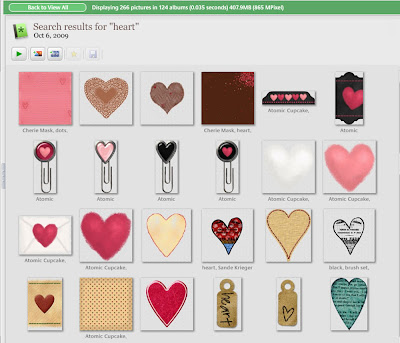
In the above example, you can see that I searched for the term "heart." This is a portion of the items that Picasa found for me --- both the items I tagged and the ones that have that term as a file name. Before using Picasa, I forgot I had some of the items, and wasn't using them because they were hard to locate.
One of the best features of the program is the ability to add tags. For those of you who are not familiar with that term, a "tag" is basically a descriptive caption that you apply to photo, digital element, etc. The idea behind tagging is when you add them to the items you wish to organize, it allows Picasa to find them again quickly and efficiently. So when you put a term, such as "brown" into Picasa's search engine, it locates the things with that file name, and anything you've tagged with that word. See below to view some digital elements that have been given tags:
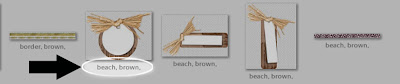
Even though it's small, you can see the item I've circled has the tags of "beach," and "brown." It would be similar with any other tags that are applied to a photo or digital element. It reduces time spent searching significantly.
To tag a photo in Picasa, it simply requires a "Control T" once Picasa is open. Many times, the tagging window will already be open (provided you are running the latest version, which at this time is version 3.5).
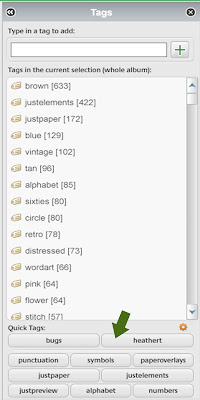
In the above picture, take a look at the top portion of the window. You can see a space to enter the tag you want. At the bottom, there is a section of "quick tag" buttons (see where I've placed the arrow). Quick tags buttons are places you can add the tags you most commonly use. When you tell Picasa what you tags want to apply to these quick tag buttons, you no longer need to type in your favorite ones. You can just click the buttons instead. The top two buttons will show the last two tags you applied to items in the Picasa database.
So, what do I think of Picasa so far? Here's my list of pros and cons.
Pros:
1 - Picasa is free and won't cost you a cent.
2 - The program can be used on either a PC or a Mac.
3 - Tagging definitely rocks. I can scrap so much faster when I'm looking for a specific element, paper, or color. Searching is a piece of cake now.
4 - It's nice having the tagging window open along side the view of the items I have showing. It makes searching and tagging really easy.
5 - Picasa allows you to mark certain photos with stars so you can find them later. You can also force the program to search for photos by looking for faces. If you click on the link I provided above for Picasa, it will explain how version 3.5 can be set up to apply name tags to photos as they are being downloaded from your camera.
6 - If you use Blogger, it has a feature which allows you to quickly and easily upload pictures from Picasa to your blog. I believe there is similar functionality if you want to upload to Facebook.
7 - There are other cool features that Picasa has to offer. I'm still learning what they are and how to use them. Honestly, there are too many to cover here. I'm excited to learn them and discover how they will speed up my photo and kit organization.
Cons:
1 - Sometimes when I'm applying a tag to an item, I might misspell it. Let's say I'm trying to type the name of the color "brown," but instead I accidentally put it in as "borwn." Unfortunately, my typo stays in the saved list of tags. I can delete it off of an item if the tag is wrong, but it still comes up if I incorrectly type it again. I find that a little annoying.
2 - Since Picasa is part of Google, the main place to get help is over at the Picasa message boards. That is OK for a short reference, but I find it difficult to
get help from Goggle staff. Maybe that's just because I don't know my way around yet. Thankfully, I haven't had any issues where I needed much help with the program.
3 - Tagging can take a long time if you didn't organize them as you go, but it isn't impossible. It can be done while you are watching TV, or even if you have just 15 minutes somewhere.
My overall verdict? Even with its drawbacks (which I still think are quite minimal), I think Picasa is a great program for organization. I have been happy with it by and large, and highly recommend it. Since the program is free, it would be easy to try out. And, if it turned out that Picasa isn't someone's cup of tea, they could move on to another program.
I've found the program to be a helpful tool and wanted to pass on what I've learned so far.
Thanks again for visiting...:)